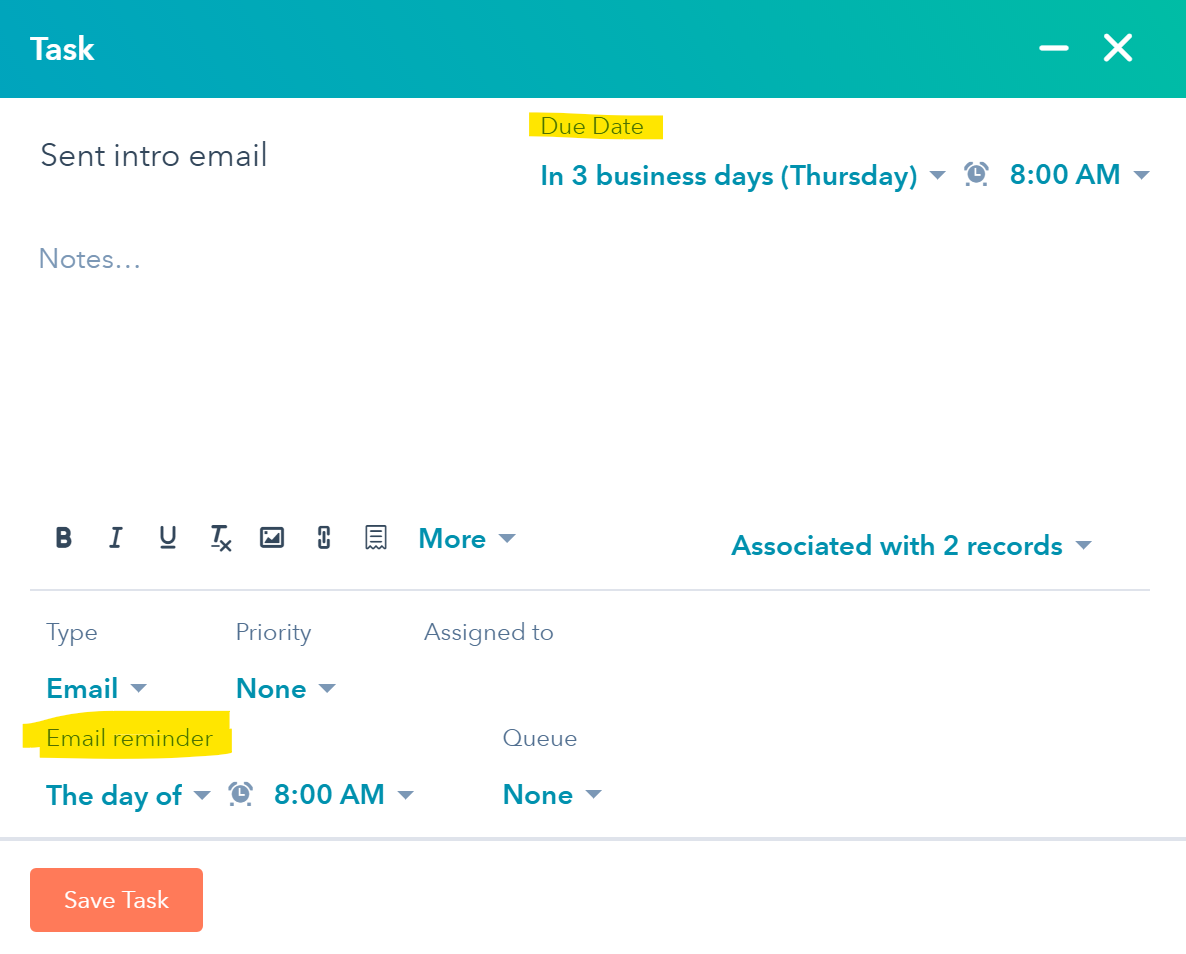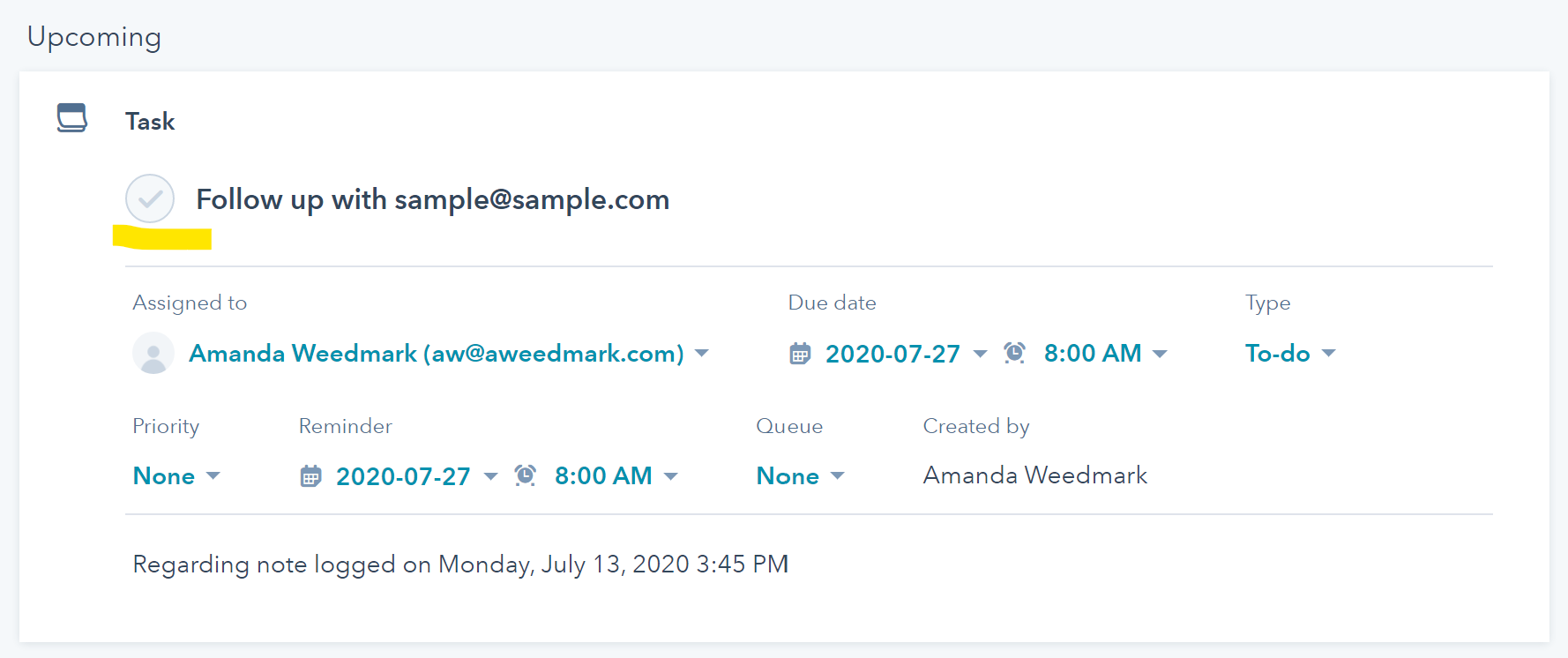Juggling Customers, Tasks, and Reminders with Hubspot
Juggling illustration by Amanda Weedmark
Learn how Hubspot has helped me find efficiency in managing my contacts, tasks, and reminders. For free!
When you’re running a business, tracking who you’ve networked with, attempted to contact, or purchased from can get pretty daunting.
When I first started reaching out to new wholesale clients and networking with brands, I had notes scribbled in my daily planner and reminders set in my Outlook calendar.
This was great for one-time tasks and a small handful of accounts. However, as my business grew, these systems were falling short because I spent too much time searching for information I needed or remembering what I needed to.
I was simply juggling too much in too many places which made me ‘drop the ball’ and become inefficient.
My process needed to change.
“Free is always better when you’re running a small business so that’s where I started – and always do. ”
Enter Hubspot; A free customer relationship management (CRM) tool
New contact form in Hubspot
I came across Hubspot which allowed me to enter customer information, assign/filter by status, enter notes, setup tasks, and reminders for an unlimited number of contacts.
Perfect for what I needed it for.
How I use Hubspot to track potential wholesale accounts
It’s important to track who I find, who I reach out, and what was discussed, if anything. In doing so, I can be mindful of who’s interested / who’s not, learn best times to reach out, and generally get to know the customer a bit better.
Each customer will have different needs & levels of efforts so they should be treated as individually and personally as possible. This is why that data is so important.
When I find a potential new wholesale customer, I:
Create a contact.
Enter their business information into Hubspot (company name, owner, location, email, website)
“Create a Task” to set a task (eg. Send intro email) and date for initial contact.
Before saving, I double-check the email reminder is set so I receive a task reminder in my inbox on the day-of.
When I email a potential new wholesale customer, I:
Task setup in Hubspot
Change the Lead Status to “Attempted to Contact” in the attributes panel on the left of the contacts profile page.
“Log Email” to indicate an email was sent. Once this is logged, it should clear the original task automatically.
Set a new “Task” to follow-up in 2 weeks.
If the customer replies within that two weeks, I adjust Lead Status to “Active” or “Not Interested” (as appropriate), add notes, or create tasks based on their response.
If they don’t reply, I follow-up when I’m reminded.
How I use Hubspot to follow-up, follow-up, follow-up
Stores are managing multiple emails a day PLUS inventory PLUS vendors PLUS in-store customers.
Be mindful of their time but don’t be afraid to follow-up at reasonable intervals. They may miss your first round of emails or get too busy and forget to return to it. This is why follow-up is so important and something you’ll do ALOT of.
Following up keeps you top of mind without being a nuisance and shows your enthusiasm for being part of their store.
“Always keep correspondence with customers friendly, polite, and helpful. Never be kurt, pushy, or be frustrated with them. Nothing they do/say or not do/say, is personal nor merits such a response.”
I send my first follow-up 2 weeks after the intro email. I send a final follow-up 2 weeks after the first follow-up. This is if they do not respond to my emails.
I will be reminded of my follow-up tasks on the day-of since I’ve set them up that way in Hubspot. These can be edited or deleted at any time.
When I follow-up with a new wholesale account, I:
Task followup
Mark the “follow-up” task complete
“Log an Email” to indicate that follow-up correspondence was sent.
Set another task reminder for 2 weeks out. This will be a final follow-up if they do not respond.
If after all of that, they don’t respond or order, I let it go and focus on finding new stores to send reach out to.
If I happen to receive an order or a positive response, great!
Of course the work doesn’t stop there 😉
How I use Hubspot to manage new wholesale orders
Once an order from a new account is received, I enter that all in Hubspot so I can start gathering data and continue with my follow-ups. (I told you there would be a lot of follow-ups)
When I receive a new wholesale order, I:
“Create a Note” about the order or where I received it from.
Upload the packing slip to that note so it’s all there if I need it. This comes in handy if they happen to order from multiple platforms or the platforms make changes that accidentally wipe your data. You can never be too sure!
When I prep the order for shipping and have a tracking number, I go back to that note and paste it there for easy future reference.
Create a follow-up task around the 2 week mark, to follow-up on the order delivery. You can do it earlier. Just ensure the order is delivered before you do.
When I follow-up on an order, I:
Ensure the order has been delivered.
Email the customer asking if the order arrived OK and if they had any questions.
Once an email is sent, I mark the “order follow-up” task complete.
”Log an Email” to indicate that follow-up correspondence was sent.
Set another task reminder for 60 days to reach out about reordering. If they reorder prior to that, I adjust all of my tasks to suit.
I may not get a response at this check-in stage but that’s OK. I keep doing it to know I’m still available, if they do have questions or concerns.
As I mentioned previously, they’re busy and dealing with many moving parts. However, I still follow-up and reach out regularly to ensure I’m fostering a relationship and keeping the door open to questions.
I conduct one more follow-up after 90 days to inquire about a reorder (if one hasn’t occurred) and then again at the 6 month mark, if I don’t receive a reply to previous follow-ups or a reorder.
I repeat all of these processes and tasks to varying degrees throughout the life of the account until they become inactive; Typically 1 year of no order or correspondence. I then mark their account “Lead Status” as Inactive in their Hubspot contact form and move on.
Set it and forget it with Hubspot
The best thing about Hubspot is the ability to set it and forget it until the day you need to tackle it. It’s also great to be able to track contacts and the information relating to those contacts that can all come from a single source.
Hubspot has been an important addition to my workflow and hasn’t cost me a dime so I hope it helps you with your workflow and time management as well.
I love you Hubspot!
What workflows do you have in place that you can’t live without? Share them below!